Amazon Kindle Scribe 64GB 10.2" Newest Model Redesigned Display with Uniform borders (2024)

For the love of reading and writing
Read and write comfortably on the largest Kindle display. See, hear, and feel your thoughts meet the page with every stroke of the Premium Pen across the textured screen. Writing on Kindle Scribe feels like writing on paper. Experience the added magic of built-in notebook summarization, and with Active Canvas create space for your notes in books. Plus, import and mark up documents and PDFs.

Built-in notebook

Write in books and documents

AI notebook tools

10.2” glare-free display

Paper-like feel

Millions of titles in the Kindle Store
Notebook-inspired design
Feel like you’re writing on a sheet of paper with the redesigned flush-front display and uniform white borders.

The reimagined Premium Pen with customizable shortcut button and soft-tipped eraser writes instantly and naturally. The Pen is ready to work immediately. No charging or setup required.

Take notes in books and documents
Active Canvas
Create more space for your notes with Active Canvas, so you never have to cut a thought short. Just start writing on the book page and Active Canvas will adjust the text to fit alongside your notes. Now, you can also take notes in book margins, expand them for longer notes, or collapse them to see the original page. Your notes are tied to the text, so they’re always in context, even if you change font sizes.
Mark up documents
Import and mark up documents and PDFs using Send to Kindle in your desktop web browser, the Kindle app, or send directly from Microsoft Word (Microsoft 365 subscription required).

Get more out of your notes

Every note organized
Choose from different templates to take meeting notes, create to-do lists, and journal distraction-free. With the built-in notebook, you can keep all your writing organized on one device. You can also convert to text and share via email with your contacts.
AI notebook tools
Recap your notes easily with the notebook summarization feature, and customize the length and tone of your notes. You can also refine the text, converting your handwritten words into a script font for a more elegant look.
Your next great read awaits
Finding new stories has never been easier. The Kindle Store offers easy access to an unmatched library of content with bestsellers, more than 15 million titles worldwide, and Kindle Exclusives you won’t find anywhere else.


Prime members can read from a selection of eBooks, audiobooks, magazines, comics, and manga included with their $14.99/month Prime membership.

Access over 4 million titles, thousands of audiobooks, magazines, and more when you subscribe to Kindle Unlimited for $11.99/month.
Got you covered
Designed for Kindle Scribe, these slim, form-fitting covers attach securely and fold into two reading positions. They put your Kindle to sleep when closed and wake upon opening, so it’s easy to get back to reading and writing.

Form-fitting covers
With our covers, Kindle Scribe magnetically attaches to a slim folio, rather than snapping into a plastic back. Store your Premium Pen in the included loop.
Pen tips
Replacement tips help you continue to experience the tactile feel of writing on digital paper with the Premium Pen.
Frequently Asked Questions
1. How can I import my documents onto Kindle Scribe?
Use Send to Kindle to import documents from your desktop web browser, the Kindle app, or even directly from Microsoft Word (Microsoft 365 subscription required). Supported file types that you can import this way include PDF, DOCX, eBooks in EPUB format, as well as other common document formats like JPG, PNG, HTML, and TXT.
2. Can I view my notes on other Kindle surfaces?
You can view your Kindle Scribe notebooks through the Kindle app for iOS and Android. To access them, go to the “More” tab in the app and select “Notebooks” to view all the notebooks created on your Kindle Scribe. Additionally, you can view any highlights or sticky notes you made in books; however, you can't view underlines or Active Canvas notes.
3. How do I use the AI notebook tools?
To summarize, open a notebook, tap the AI icon, and select “Summarize”. Choose up to 15 pages (or specific pages from Bird's Eye View) to extract key takeaways, saving time in reviewing your notes.
For writing refinement, tap the AI icon and choose “Refine Writing”. Select up to 10 pages to convert your handwriting into a polished, script-like font. This works best for narrative-style notes, to-do lists, or nested lists, but may not be as effective for non-linear layouts like calendars or planners.
Both tools may need time to sync new notebooks. For a faster experience, tap “Sync” to manually sync your notes before using AI tools. You can customize the font style, size, and spacing of the output. Results are inserted into your notebook using a blank page template for a clean, organized presentation. AI notebook tools are supported for the English language and are available in the US.
Know the carbon footprint
We measure this device's carbon footprint and identify opportunities to reduce its emissions throughout its life cycle. Figures are for Kindle Scribe (64GB) only, excluding variants or any bundled accessories. We update the footprint if new information increases the estimate by more than 10%.
| Brand | Amazon |
|---|---|
| Operating System | No |
| RAM | Info Not Availible |
| Screen Size | 10.2" |
| Warranty | 7 Day Replacement |
| Internal Memory | 64GB |
| Expandable Memory | No |
| Phone Option | No |
| Shipping | 24 - 48 hrs |








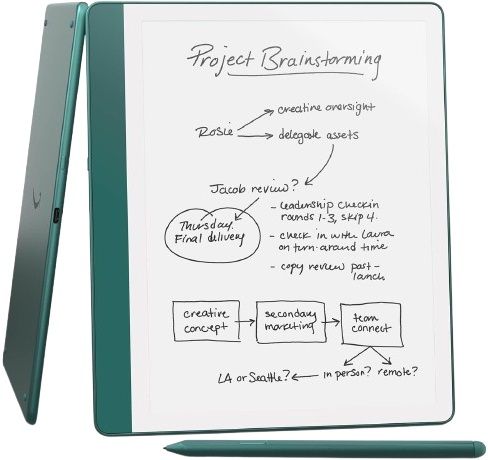

Log In